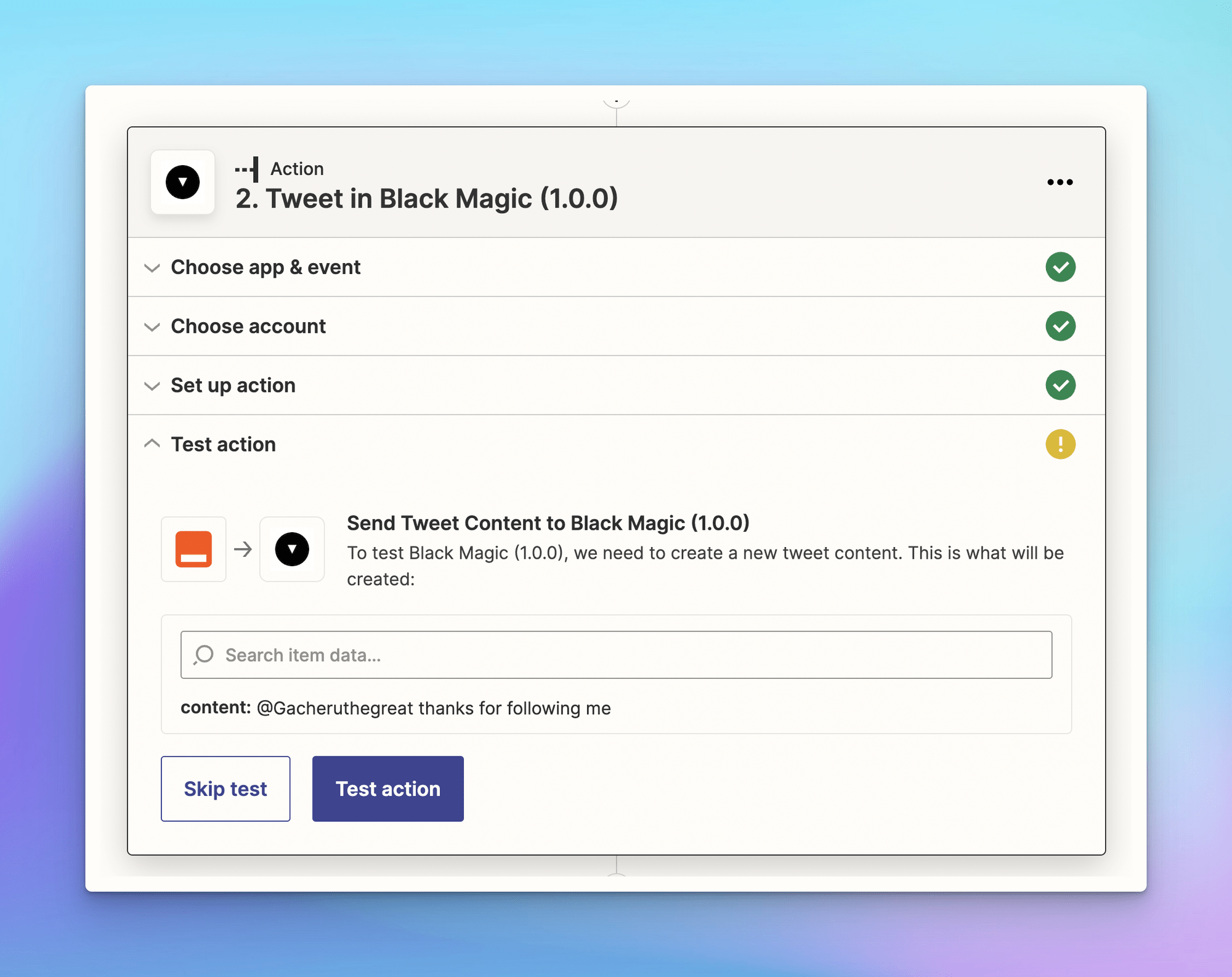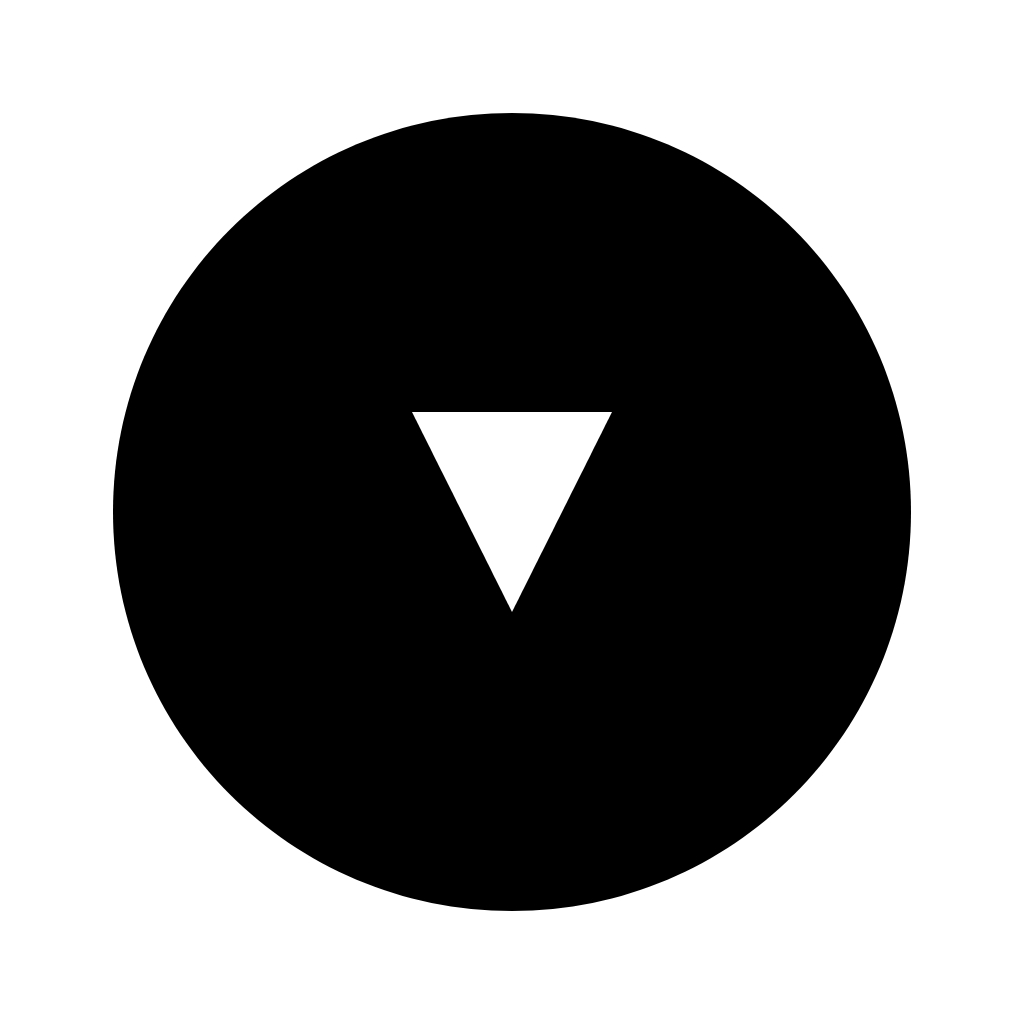Zapier connects Black Magic to many apps using triggers and actions, which allow you to automate work between Black Magic and other apps. For example, when someone follows you (trigger), you can add the follower's info to a Google spreadsheet or get a notification through Slack (action) using Zapier.
The Black Magic integration on Zapier is eligible for Black Magic’s Pro users only. Using the integration requires a Zapier account and certain apps integrated with Zapier may need a paid Zapier subscription.
To work with Black Magic’s integration, you need:
- Log in to your Zapier account (or sign up if you haven’t had an account yet)
- In the upper left, click Create Zap to get into the workflow.
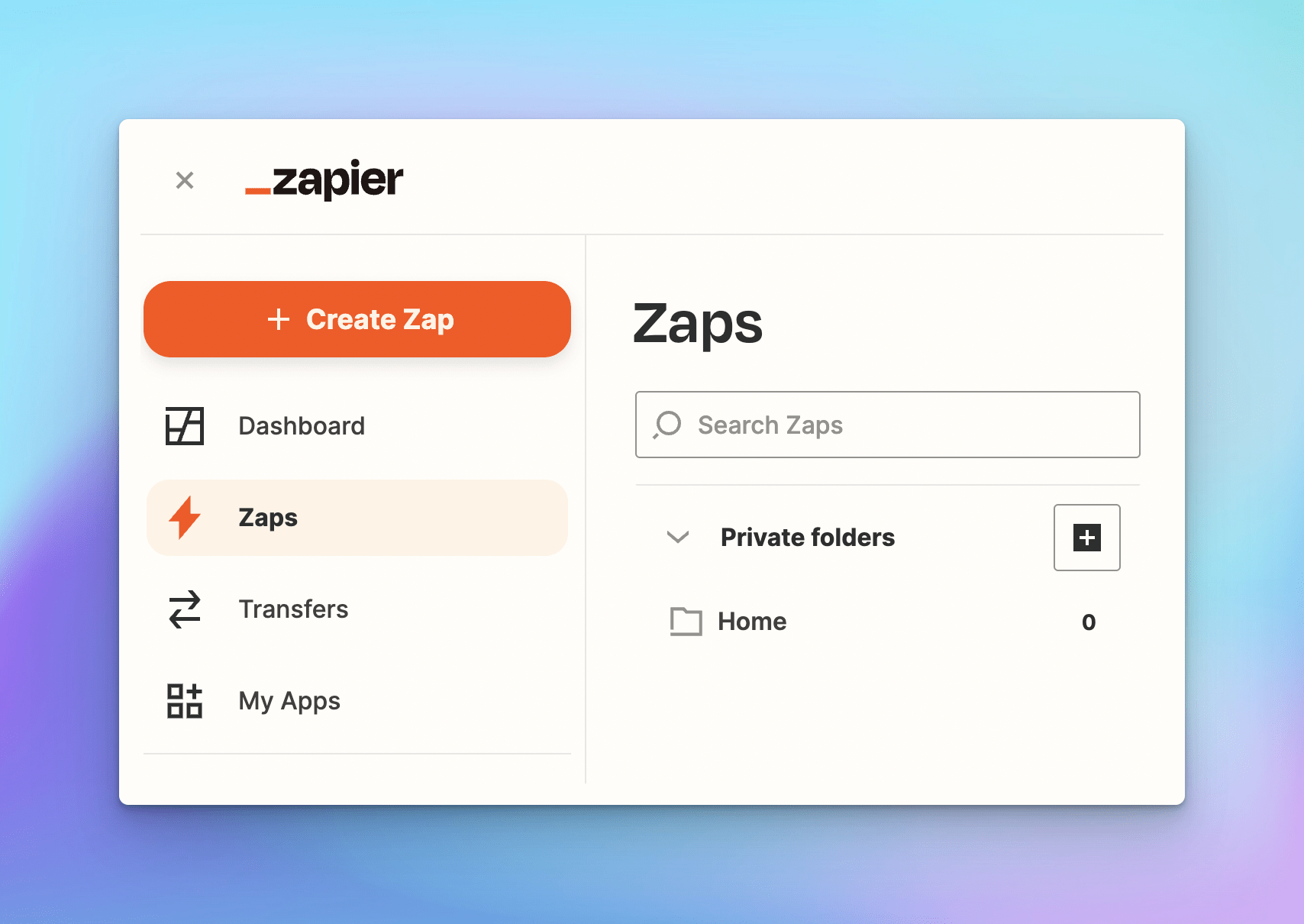
Here’s how to work with the workflow:
Step 1: Add a trigger
1- Search Black Magic and choose as a trigger app
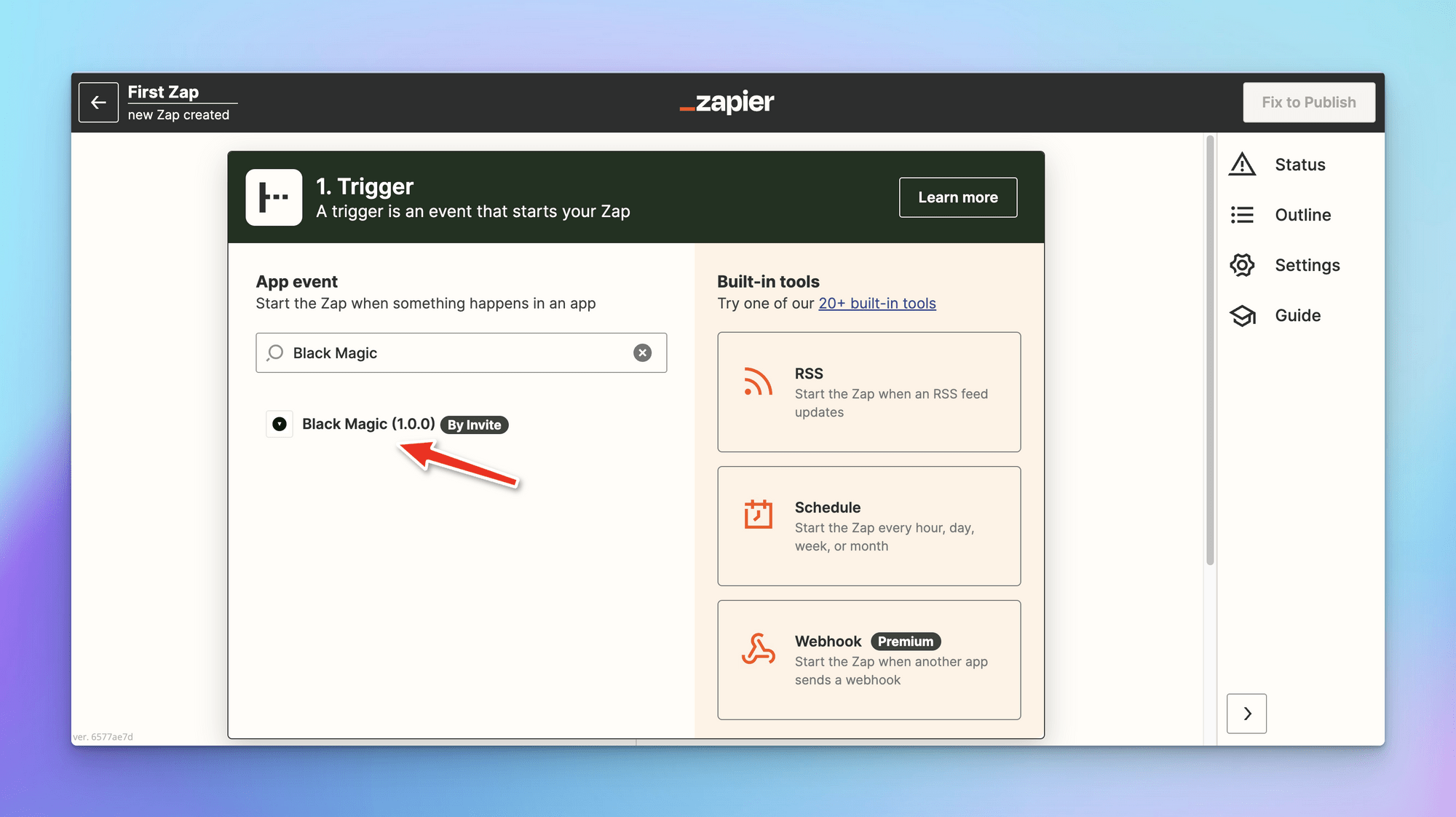
2- Choose an event that occurs in the Black Magic app and triggers the Zap
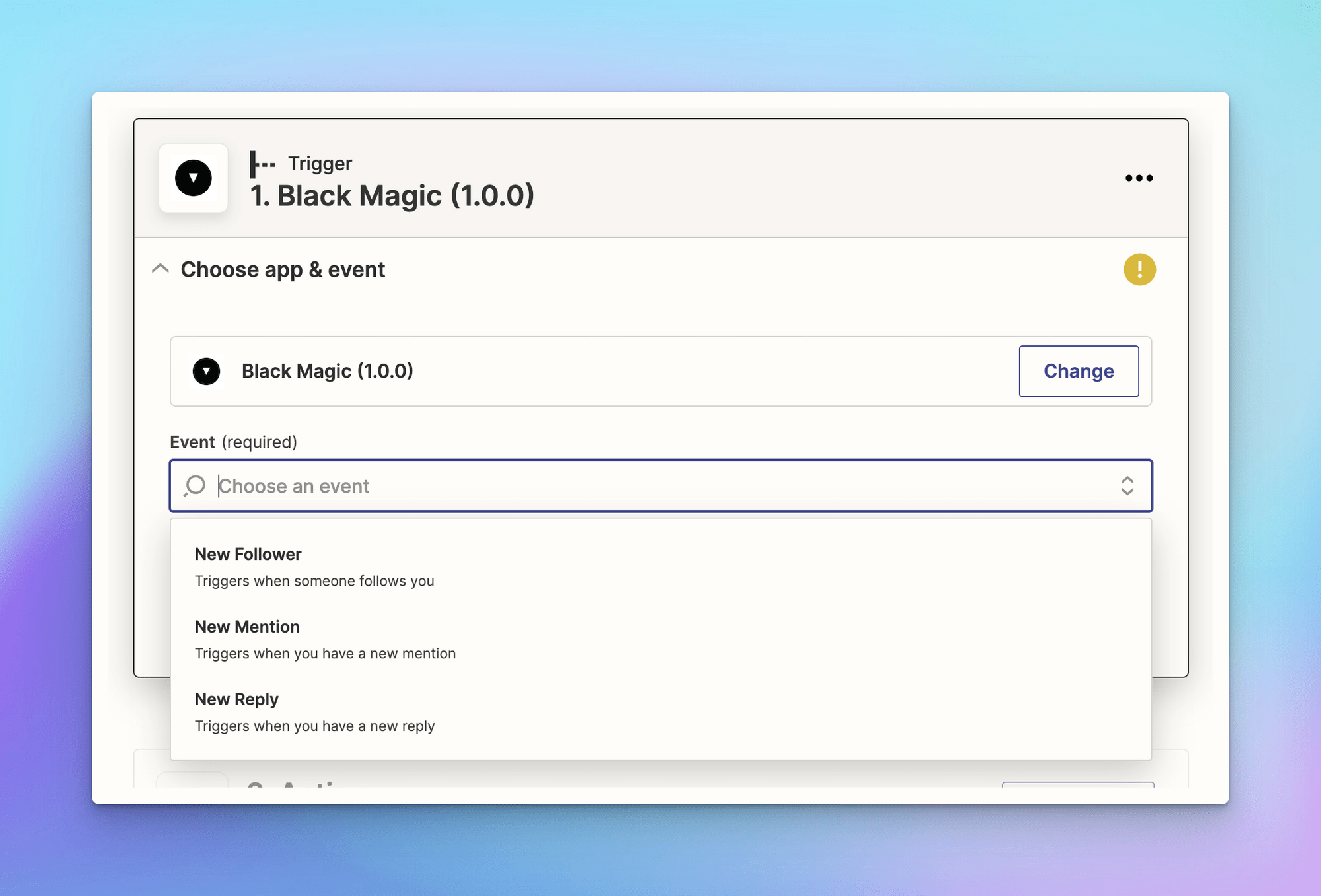
Four events you can select to trigger the Black Magic app are:
- New Followers: trigger when someone follows you
- New Mention: trigger when you have a new mention
- New Replies: trigger when you have a new reply
- Tweet Stats: trigger after you post tweet 24 hours, 48 hours, or 1 week to get your tweet statistics
3- Click sign in to Black Magic
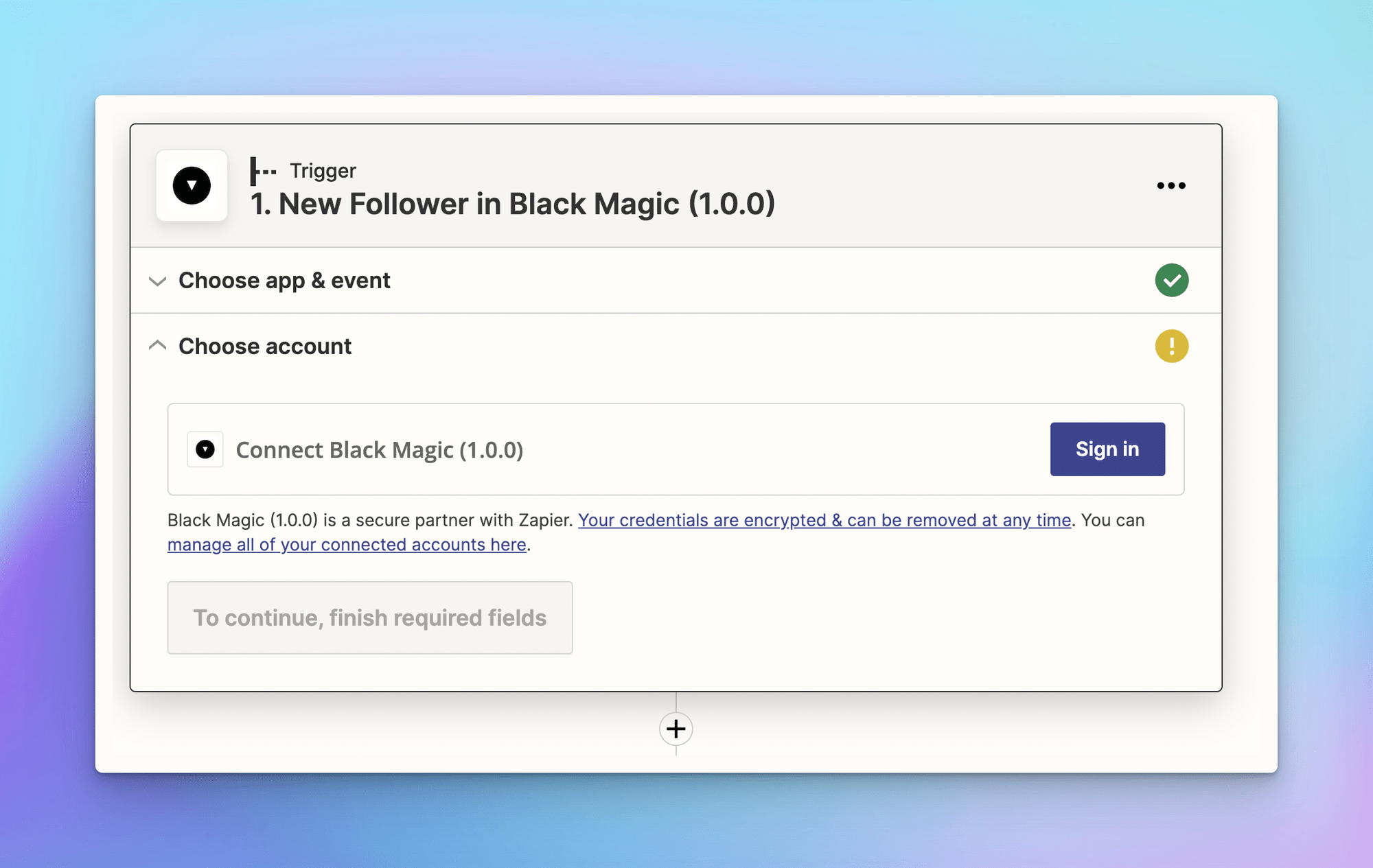
4- An API key is required to allow access for Zapier to your Black Magic account (follow the instructions to get the API key)
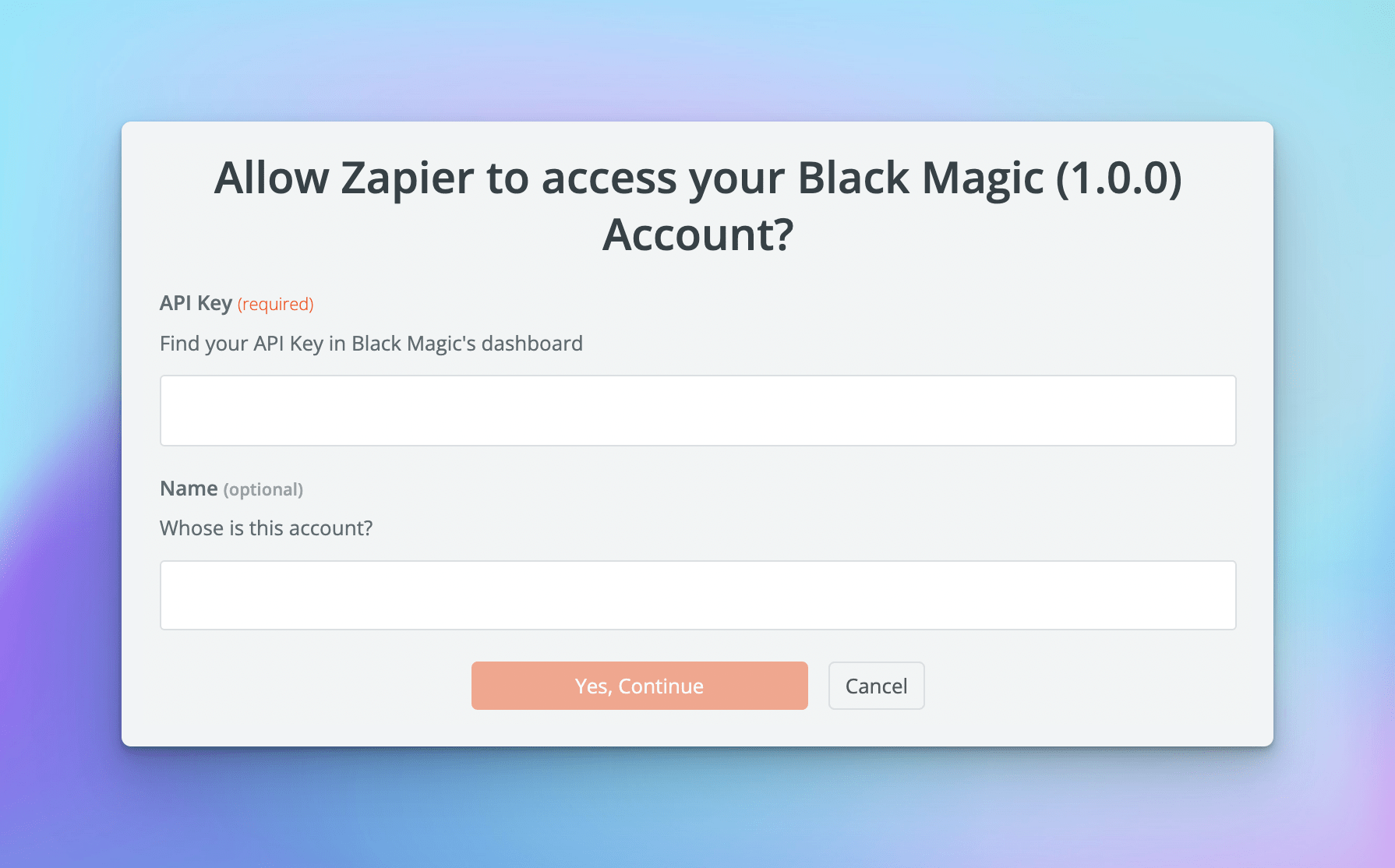
5- After completing the authentication process, select your account to continue
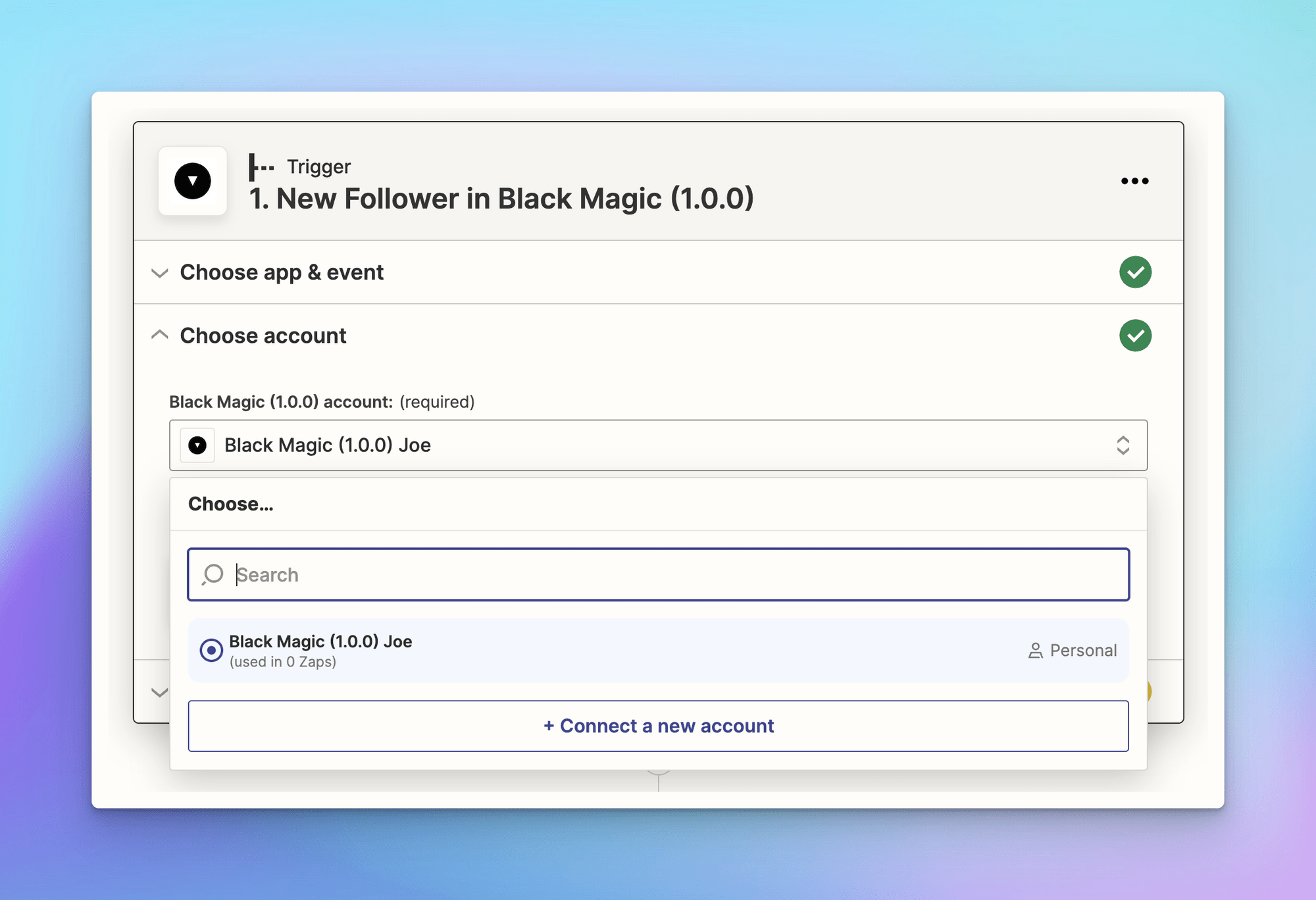
6- Test your trigger to make sure that the trigger works properly
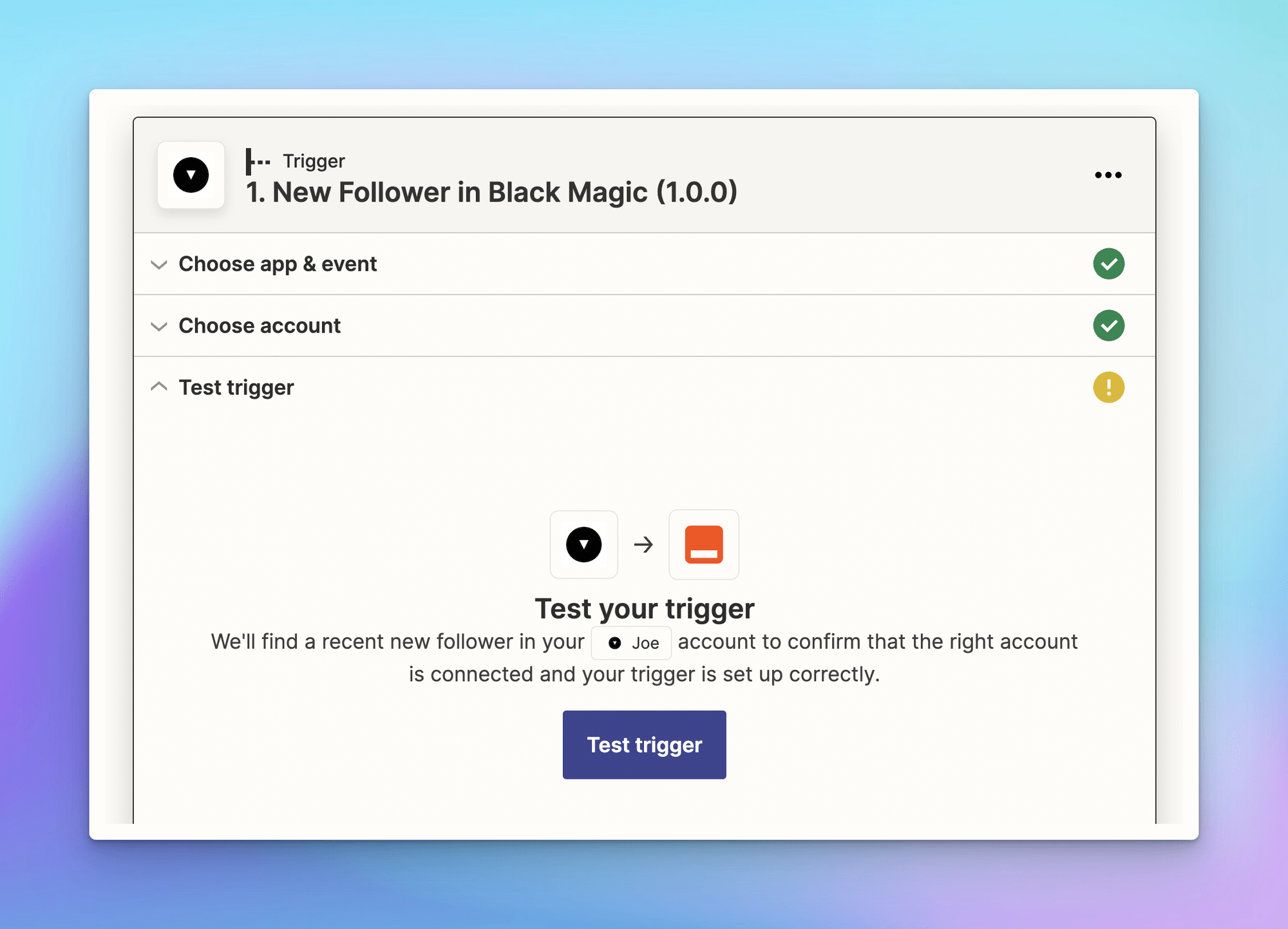
Step 2: Add an action
1- Choose your action app: the Zap will perform an action in this app when it's triggered
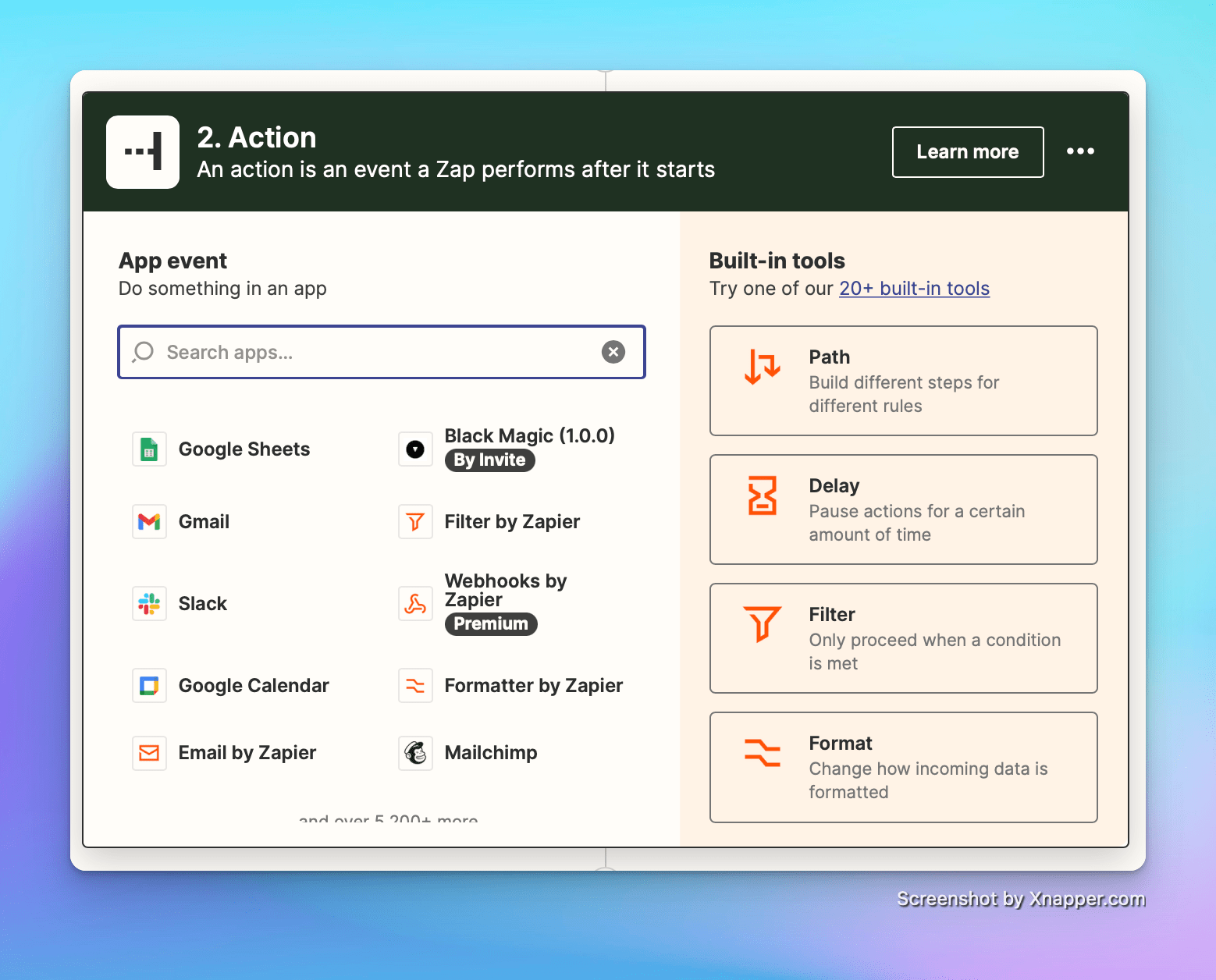
Commonly used apps:
- Google Spreadsheet
- Gmail
- Slack
- Or you can even use Black Magic (to post a new tweet)
2- Choose an event that the zap performs in your selected app
Create a row in the spreadsheet, send an email to Gmail, send a message through Slack, post a new tweet, or whatever you want.
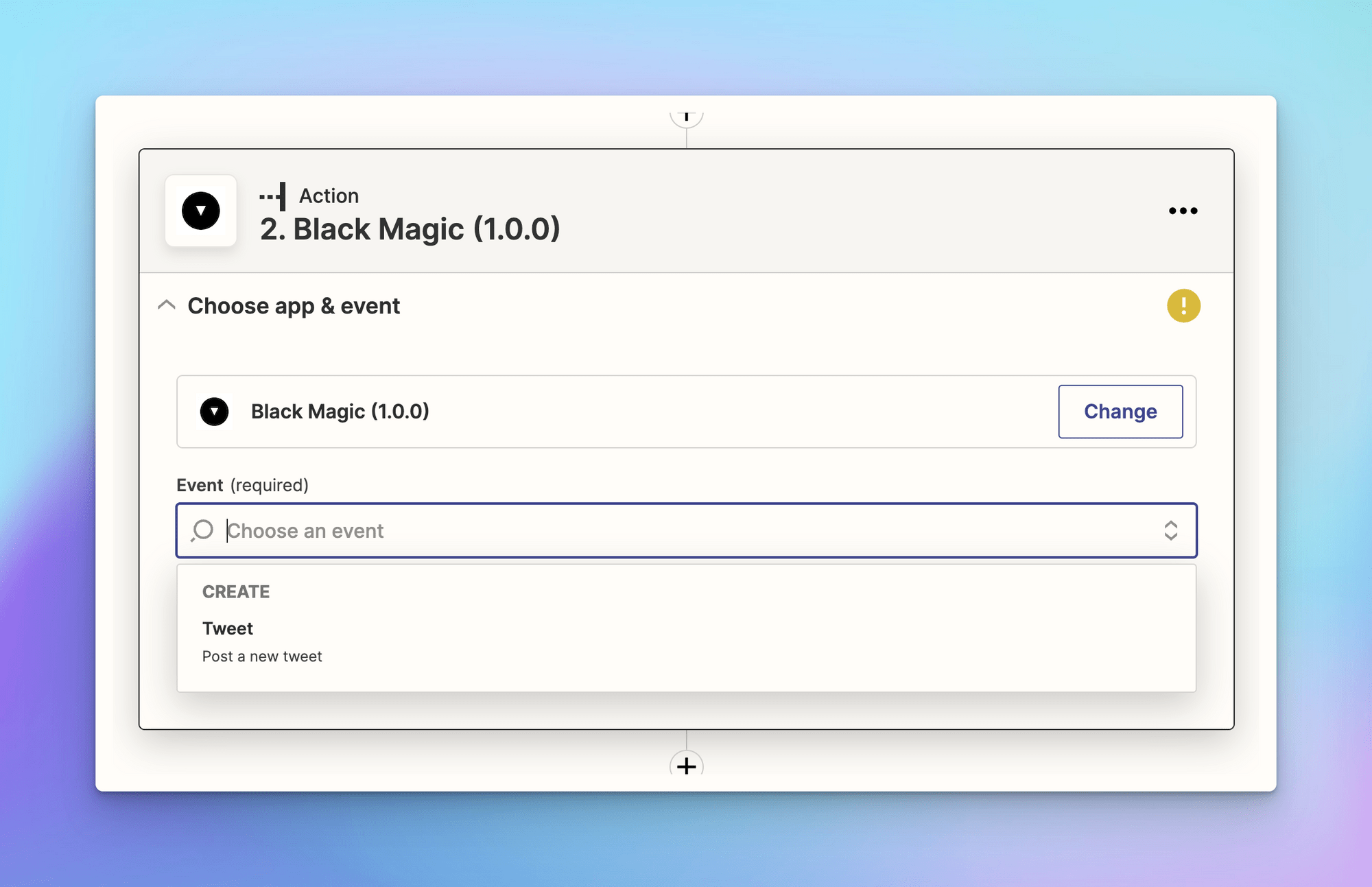
3- Choose your app account (sign in if you haven't connected with it before)
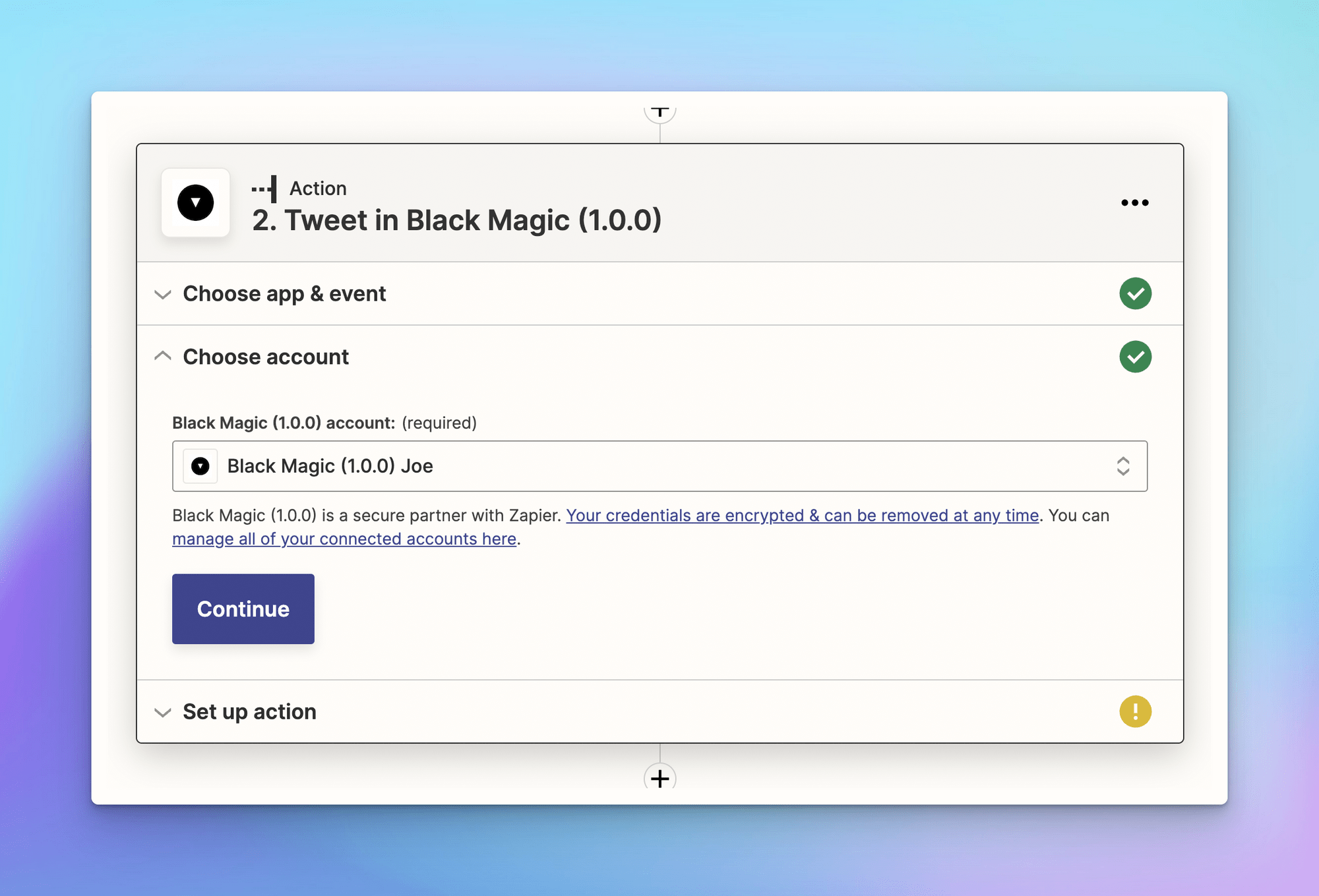
4- Set up your action: set up the data that you want to send over to your action app
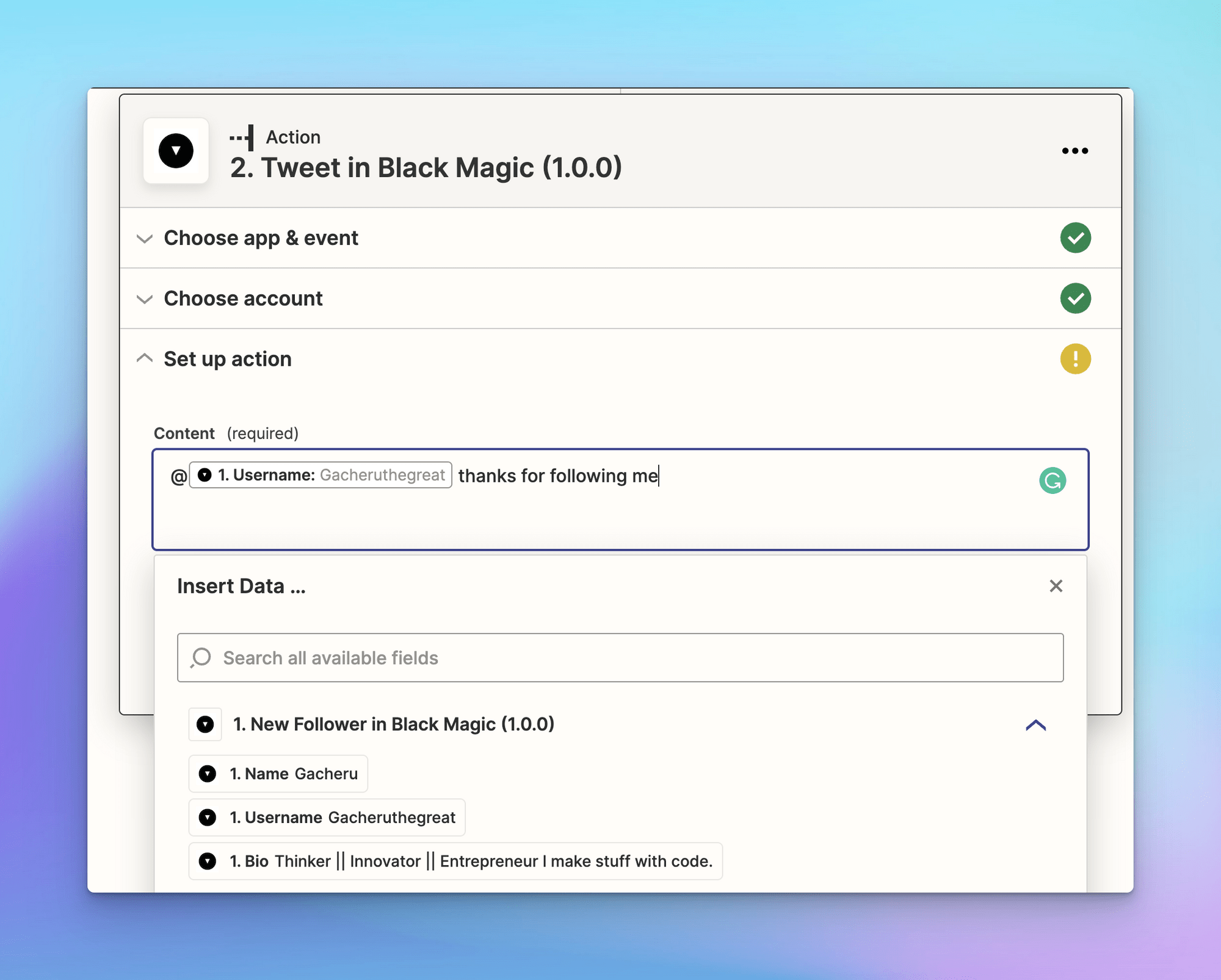
5- Test your action and finish the zap